Changing organisational demands is one such factor, which a user finds it quite challenging. This can be a change of email applications from the default one to another and so on. When we talk about Microsoft Outlook and IBM Notes, both holds a popular name in the field of email applications that is used mainly for the organisational emailing purpose. Moreover, there are certain users who want to export Lotus Notes calendar to Outlook due to some reasons. Therefore, to guide the accurate path to the user, we have come up with this post where we will elaborate cost-effective solutions to sync Lotus Notes calendar to MS Outlook.
So readers! Without wasting any time, let’s explore the finest solution to export Lotus Notes calendar to Outlook!
Step 1: The very first step is to launch Lotus Notes application on the system and tap the Calendar button

Step 2: From the menu bar, click the File tab and from the drop-down menu choose the Export option as shown in the below image
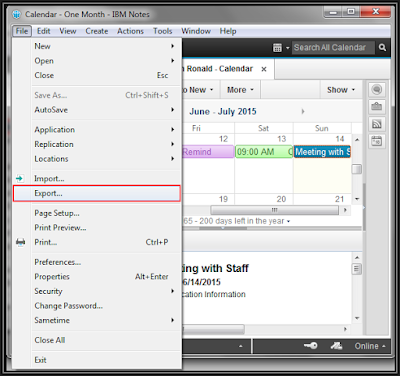
Step 3: Under the Export wizard, provide the appropriate file name to save the file and from the Save as type option, select Calendar File(.ics) and hit the Export button
Step 4: After clicking the Export button, an iCal Export wizard will appear on the screen. In which, you have to select the radio button corresponding to All documents option and click OK to export Lotus Notes calendar to Outlook
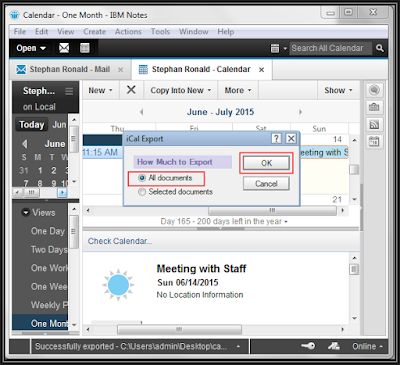
Step 1: Initially, open Outlook program and go to File>> Open & Export>> Import/Export option
Step 2: From the Import and Export dialog box, choose Import an iCalendar (.ics) option and click Next
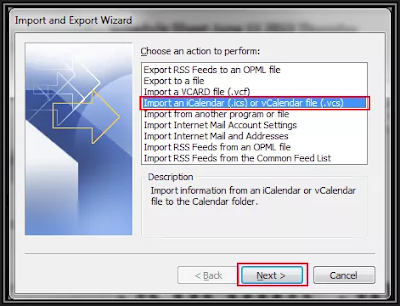
Step 3: After which, you need to add the converted Lotus Notes ICS file to the import wizard to export Lotus Notes calendar to Outlook
Step 4: Then, it will send a prompt message as shown in the below image, click Import and proceed further
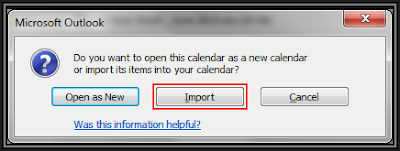
Step 5: Finally, you can see that the Lotus Notes calendar entries are successfully imported to MS Outlook
“In order to ease my work, I use Outlook as the primary email application and Lotus Notes as a secondary email client. However, there are important entries in my IBM Notes calendar, which I thought to import to Outlook. Doing this will allow me to comfortably organise the meeting in one platform only. Is there any way out to import Lotus Notes calendar to Outlook? Please suggest!”
So readers! Without wasting any time, let’s explore the finest solution to export Lotus Notes calendar to Outlook!
Quick Solution to Add Lotus Notes Calendar to MS Outlook
The manual method is a two-step process, where first you need to export Notes calendar to ICS format. Secondly, import the exported ICS file to Outlook application. Apart from Outlook, the ICS file format is also supported in other email clients like Google and Yahoo. Following are the steps listed in detail to process the same,#Phase 1: Convert Lotus Notes Calendar to ICS Format
Step 1: The very first step is to launch Lotus Notes application on the system and tap the Calendar button

Step 2: From the menu bar, click the File tab and from the drop-down menu choose the Export option as shown in the below image
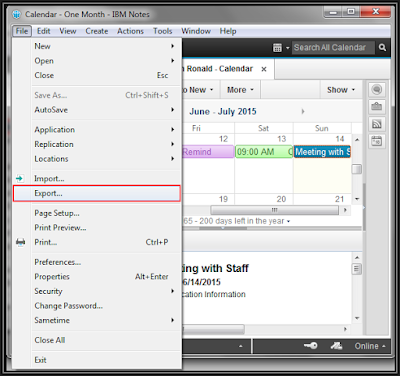
Step 3: Under the Export wizard, provide the appropriate file name to save the file and from the Save as type option, select Calendar File(.ics) and hit the Export button
Step 4: After clicking the Export button, an iCal Export wizard will appear on the screen. In which, you have to select the radio button corresponding to All documents option and click OK to export Lotus Notes calendar to Outlook
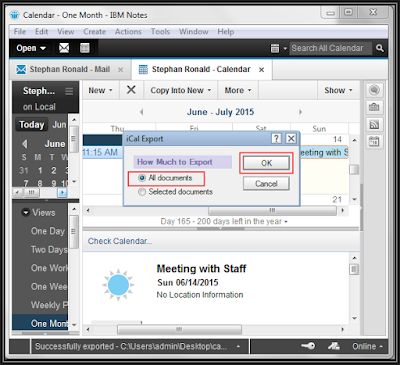
#Phase 2: Import Lotus Notes ICS File to MS Outlook
Once the Lotus Notes calendar file is converted to ICS format. Now comes the time to import the converted file to Outlook application so as to view and access Lotus Notes calendar in MS Outlook. Here is the step-by-step procedure explained in detail below,Step 1: Initially, open Outlook program and go to File>> Open & Export>> Import/Export option
Step 2: From the Import and Export dialog box, choose Import an iCalendar (.ics) option and click Next
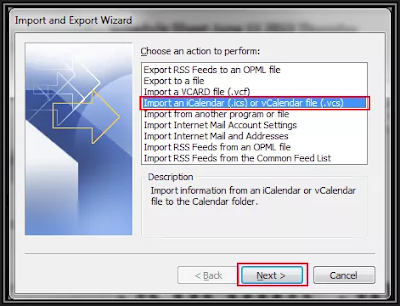
Step 3: After which, you need to add the converted Lotus Notes ICS file to the import wizard to export Lotus Notes calendar to Outlook
Step 4: Then, it will send a prompt message as shown in the below image, click Import and proceed further
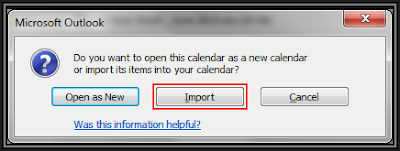
Step 5: Finally, you can see that the Lotus Notes calendar entries are successfully imported to MS Outlook


EmoticonEmoticon